tp
Developer Guide
Welcome to the PlanPal Developer Guide! Thank you for taking an interest in the behind-the-scenes work of our product. We hope this document proves informative and useful for your work!
Table of Contents
- Design & Implementation
- Ui
- Parser
- Mode: Contact Manager
- Mode: Expense Manager
- Mode: Activity Manager
- Product Scope
- User Stories
- Non-Functional Requirements
- Glossary
- Instructions for manual testing
Acknowledgements
- MVN REPOSITORY - Zip4j : Used for storing back up folder in an encrypted zip folder.
- Code adapted from AddressBook-Level3.
- Gradle - used for build automation
- ChatGPT - codes from GPT has been commented in the code base
Design & Implementation
Architecture
A high-level overview of the system is shown in the Architecture Diagram below.
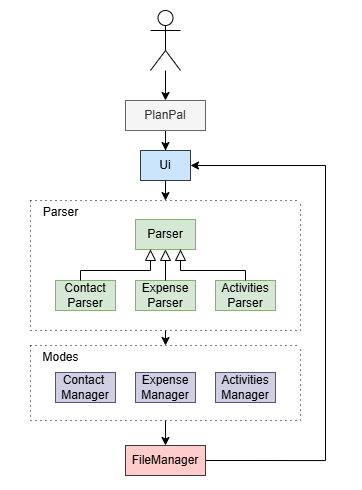
Main Components
PlanPal: Main entry of the program, initialises and connects to the UiUi: In charge of printing messagesParser: Determines the command to executeModes: Determines the group of functionalities that the user wants to use.FileManager: Read and write data from hard disk
Program Flow
The sequence diagram below describes how the components interacts with one another when the user issues a command.
For simplicity, the 3 different modes will be classified as :Mode.
Sequence Diagram for PlanPal
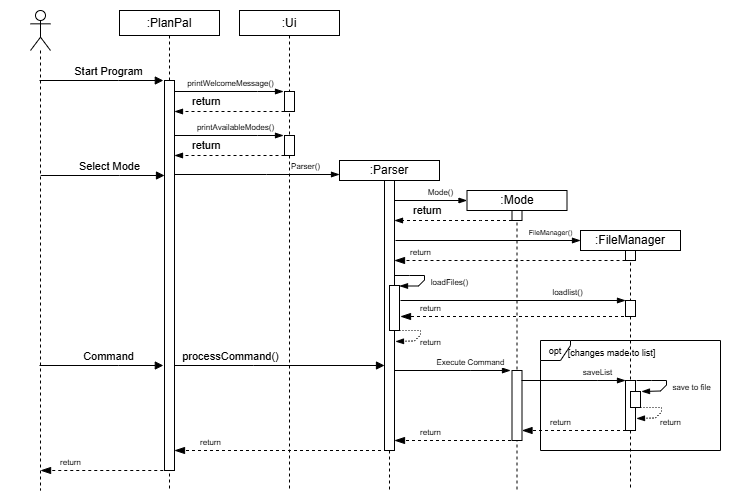
Ui
Overview
The Ui component handles operations that displays messages for the user to read as an instruction.
Additionally, it is also used to capture user inputs in certain functions.
Methods
The Ui component has the following key methods:
| Method | Description |
|---|---|
| printWelcomeMessage | Prints the welcome message |
| printAvailableModes | Print all modes that are currently available in PlanPal |
| printByeMessage | Prints the good bye message |
| printCreateStorage | Prints the path to the storage that is created |
| getSetCategory | Capture user input when using the category function in certain modes |
| printCat | Prints the categories available in certain modes |
| printCategoryNotFound | Prints when category is not found |
| Custom print function that accepts multiple strings |
Design Considerations
This component was created as functionalities such as printing will be used in most of the classes in the PlanPal Application.
Consolidating all the print methods that are repeated reduces repetition in code and makes it easier to update when necessary.
Parser
Overview
This component handles the logic behind the application. The parser component consists of the parent Parser Class and 3 children that inherits the Parser Class. These 3 children are used when the respective modes are in play.
Class Diagram for Parser Component
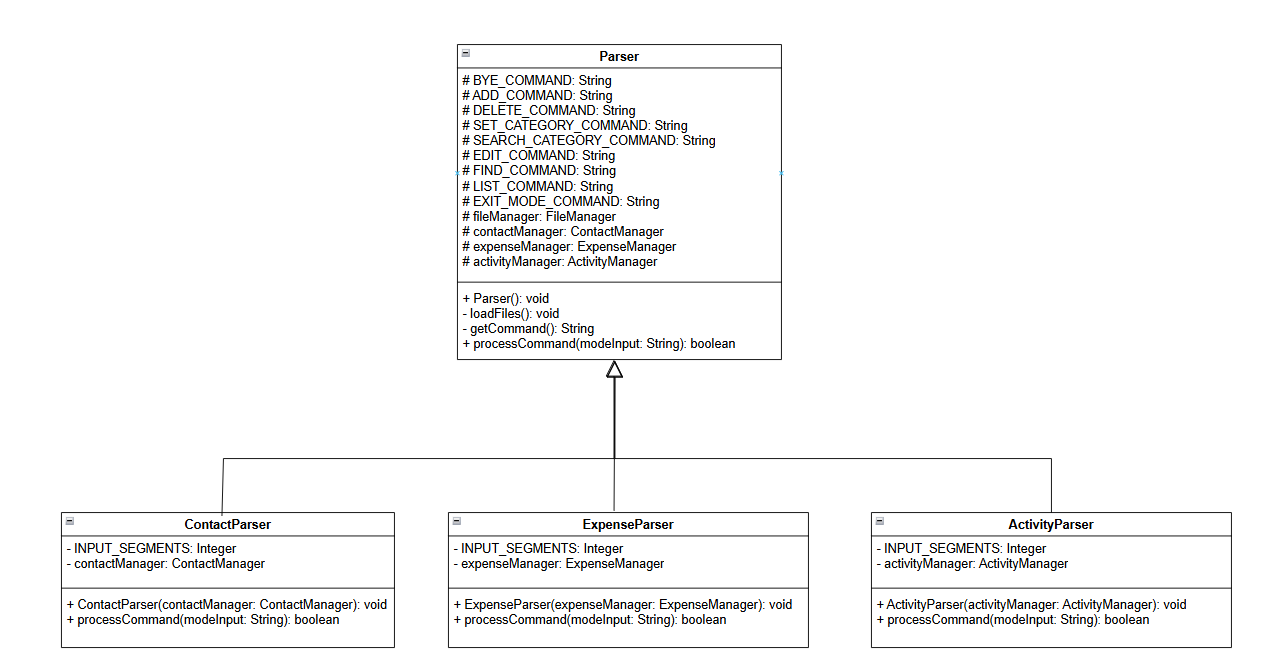
Design Considerations
The Parser class follows this structure as there are common commands between the different modes. Using inheritance prevents the repetition of code. Additionally, different parsers were created since different modes require different functionalities.
Mode: Contact Manager
The class diagram below represents the contact book system
Class Diagram for Contact Manager
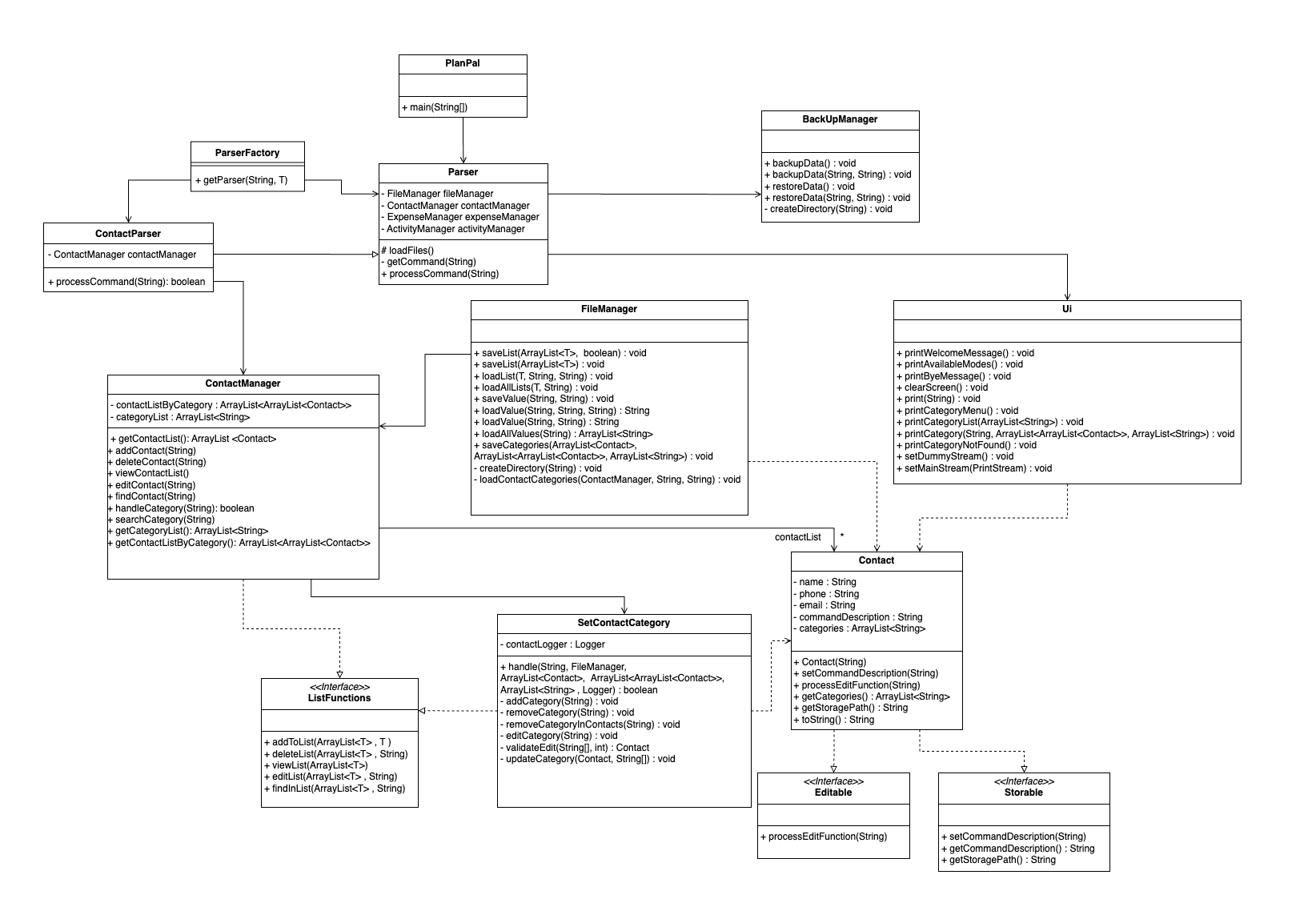
General Classes
- The
PlanPalclass is the main entry point of the system, containing amain(String[])method to launch the application. - The
ParserFactoryclass is a factory that provides different parsers (e.g.,ContactParser) based on the input type. - The
Parserclass is a class with methods to load and process commands from a file. - The
BackUpManagerclass manages data backups, including backing up, restoring, and creating directories for backup files. - The
UIclass is responsible for displaying messages and menus to the user. - The
ListFunctionsinterface defines methods for list operations like adding, deleting, and finding items. - The
FileManagerclass handles saving and loading data to and from storage - The
Storableinterface defines methods for managing storage paths and command descriptions. - The
Editableinterface defines methods for editing command descriptions.
Contact Classes
- The
Contactclass represents a contact with attributes like name, phone, email, command description, and categories. It implements the Editable and Storable interfaces for editing and storage functionalities. - The
ContactParserclass handles contact-related commands, processing strings and interacting with the ContactManager. - The
ContactManagerclass manages a list of contacts and categories, with methods to add, delete, edit, find, and search contacts and categories. - The
SetContactCategoryclass manages contact categories, providing methods for adding, removing, and validating categories.
Methods
| Methods |
|---|
| addContact |
| deleteContact |
| viewContactList |
| editContact |
| findContact |
Add Command
The sequence diagram below illustrates the process for resolving the “add” command.
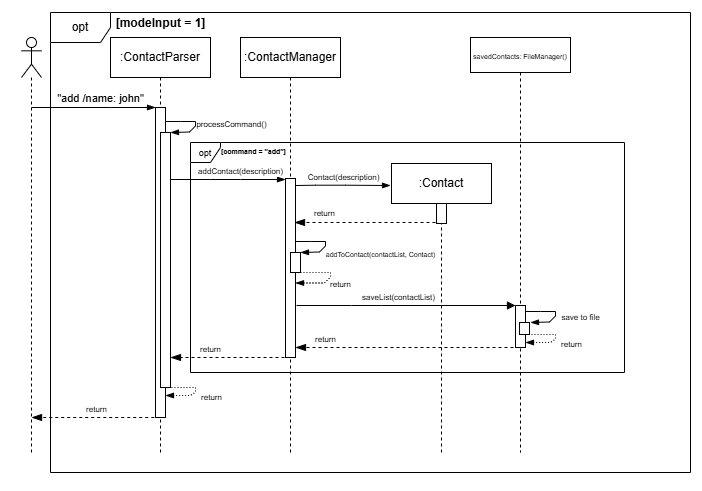
Components Breakdown:
- For simplicity, the
Uicomponent has been taken out ContactParserclass is theParsercomponentContactManagerclass is theModecomponent
Explanation:
- Before this command is executed, the user will have to choose their mode.
- When modeInput is 1, representing contact manager, the user is then asked for a command in this mode.
- When command “add /name: john” is sent, the processCommand function is executed.
- Since the command is “add”, addContact function is executed using the description “/name: john”.
- This creates a new contact and is then added to the list of contacts
- Finally, contact file is saved in the savedContacts FileManager.
Delete Command
The sequence diagram below illustrates the process for resolving the “delete” command.
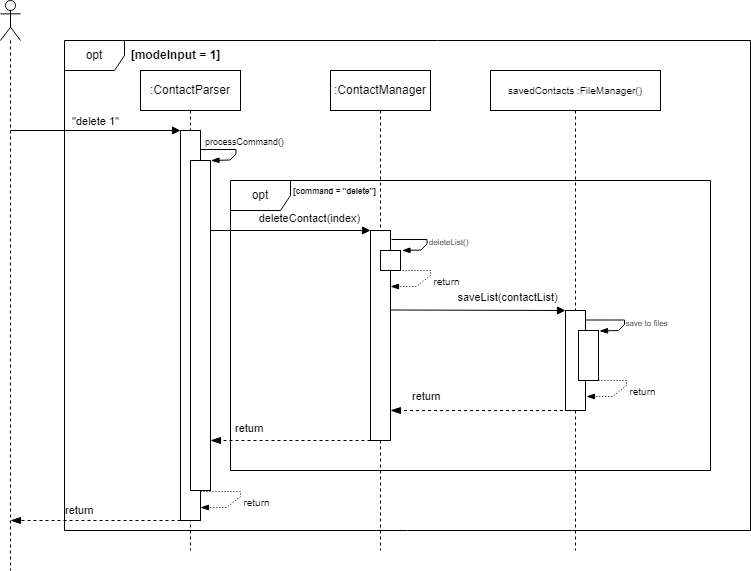
Components Breakdown:
- For simplicity, the
Uicomponent has been taken out ContactParserclass is theParsercomponentContactManagerclass is theModecomponent
Explanation:
- Before this command is executed, the user will have to choose their mode.
- When modeInput is 1, representing contact manager, the user is then asked for a command in this mode.
- When the command “delete 1” is sent, the processCommand function is executed.
- Since the command is “delete”, deleteContact function is executed using the index “1”.
- This will delete the contact with that is assigned with the index “1” in the list of contacts.
- Finally, the updated contact file is saved in the savedContacts FileManager.
List Command
The sequence diagram below illustrates the process for resolving the “list” command.
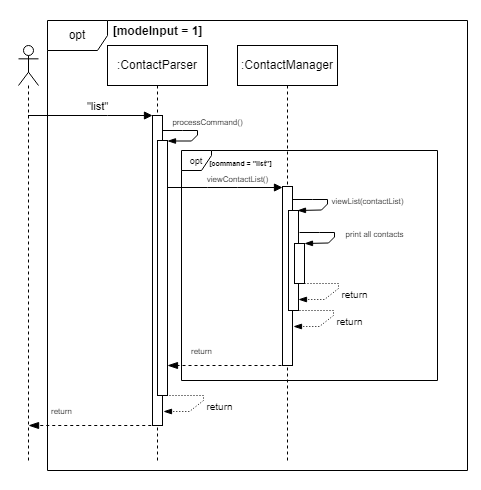
Components Breakdown:
- For simplicity, the
Uicomponent has been taken out ContactParserclass is theParsercomponentContactManagerclass is theModecomponent- There is no need for saving for list here.
Explanation:
- Before this command is executed, the user will have to choose their mode.
- When modeInput is 1, representing contact manager, the user is then asked for a command in this mode.
- When command “list” is sent, the processCommand function is executed.
- Since the command is “list”, viewContactList command is executed, printing all the contacts in the list.
Edit Command
The sequence diagram below illustrates the process for resolving the “edit” command.
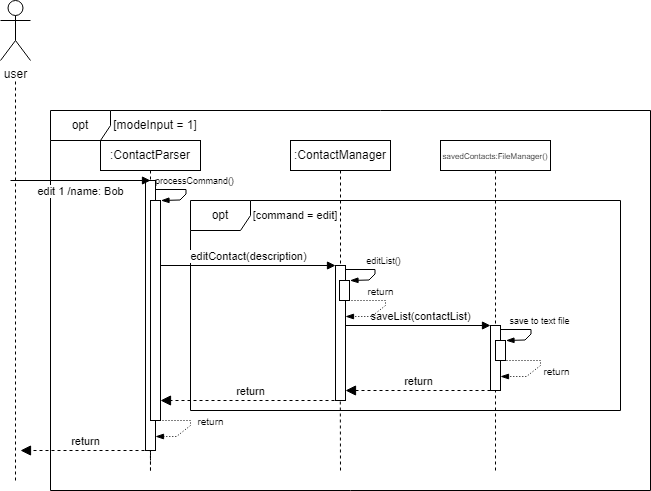
Components Breakdown:
- For simplicity, the
Uicomponent has been taken out ContactParserclass is theParsercomponentContactManagerclass is theModecomponent
Explanation:
- Before this command is executed, the user will have to choose their mode.
- When modeInput is 1, representing contact manager, the user is then asked for a command in this mode.
- When command “edit” is sent, the processCommand function is executed.
- Since the command is “edit”, editList command is executed using the description 1 /name: Bob.
- The editList function edits the field at the stated index
- Finally, contact file is saved in the savedContacts FileManager.
Find Command
The sequence diagram below illustrates the process for resolving the “find” command.
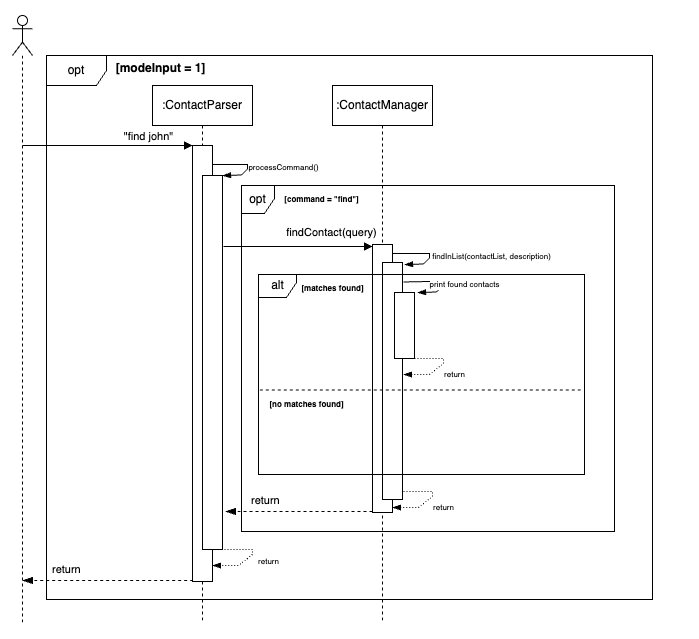
Components Breakdown:
- For simplicity, the
Uicomponent has been taken out ContactParserclass is theParsercomponentContactManagerclass is theModecomponent- There is no need for saving for list here.
Explanation:
- Before this command is executed, the user will have to choose their mode.
- When modeInput is 1, representing contact manager, the user is then asked for a command in this mode.
- When command “find john” is sent, the processCommand function is executed.
- Since the command is “find”, findContact command is executed using the description “john”.
- This finds contacts containing the description “john” and adds them to an ArrayList of matching contacts.
- Finally, the matching contacts are printed out for the user to see.
Set Category Command
The sequence diagram below illustrates the process for resolving the “category” command. ContactManager is omitted from the diagram for simplicity.
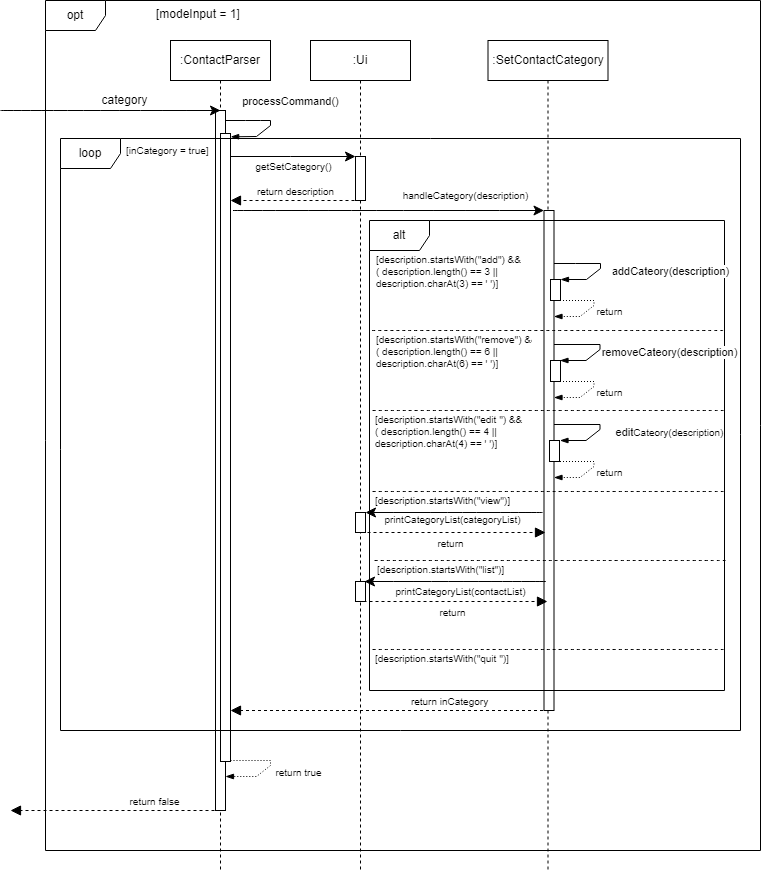
Components Breakdown:
ContactParserclass is theParsercomponentSetContactCategoryclass is theModecomponent
Explanation:
- Before this command is executed, the user will have to choose their mode.
- When modeInput is 1, representing contact manager, the user is then asked for a command in this mode.
- When command “category” is sent, the processCommand function is executed in ContactManager.
- Then handle function is called in SetContactCategory.
- “add {category}” can be used to add new category
- “remove {category}” can be used to remove existing category
- “edit {contact id} {category1/category2/..}” can be used to assign category to contact with specified id
- “view” is executed to show all existing categories
- “list” is executed to show all existing contacts
- “exit” is executed to exit setting category mode
- Finally, contact file is saved in the savedContacts FileManager.
Search Command
The sequence diagram below illustrates the process for resolving the “search” command.
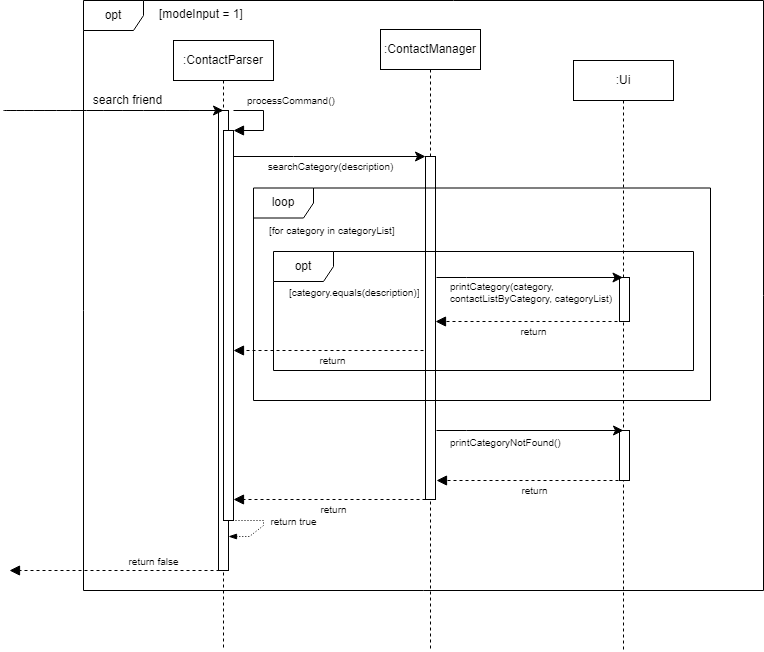
Explanation:
The ‘search’ command allows users to search contacts belonging to user-defined categories
- Before this command is executed, the user will have to choose their mode.
- When modeInput is 1, representing contact manager, the user is then asked for a command in this mode.
- When command “search {category}” is sent, the processCommand function is executed.
-
Since the command is “search {category}”, a list of contacts that is assigned with the category is shown
Mode: Expense Manager
The class diagram below represents the Expense Manager system.
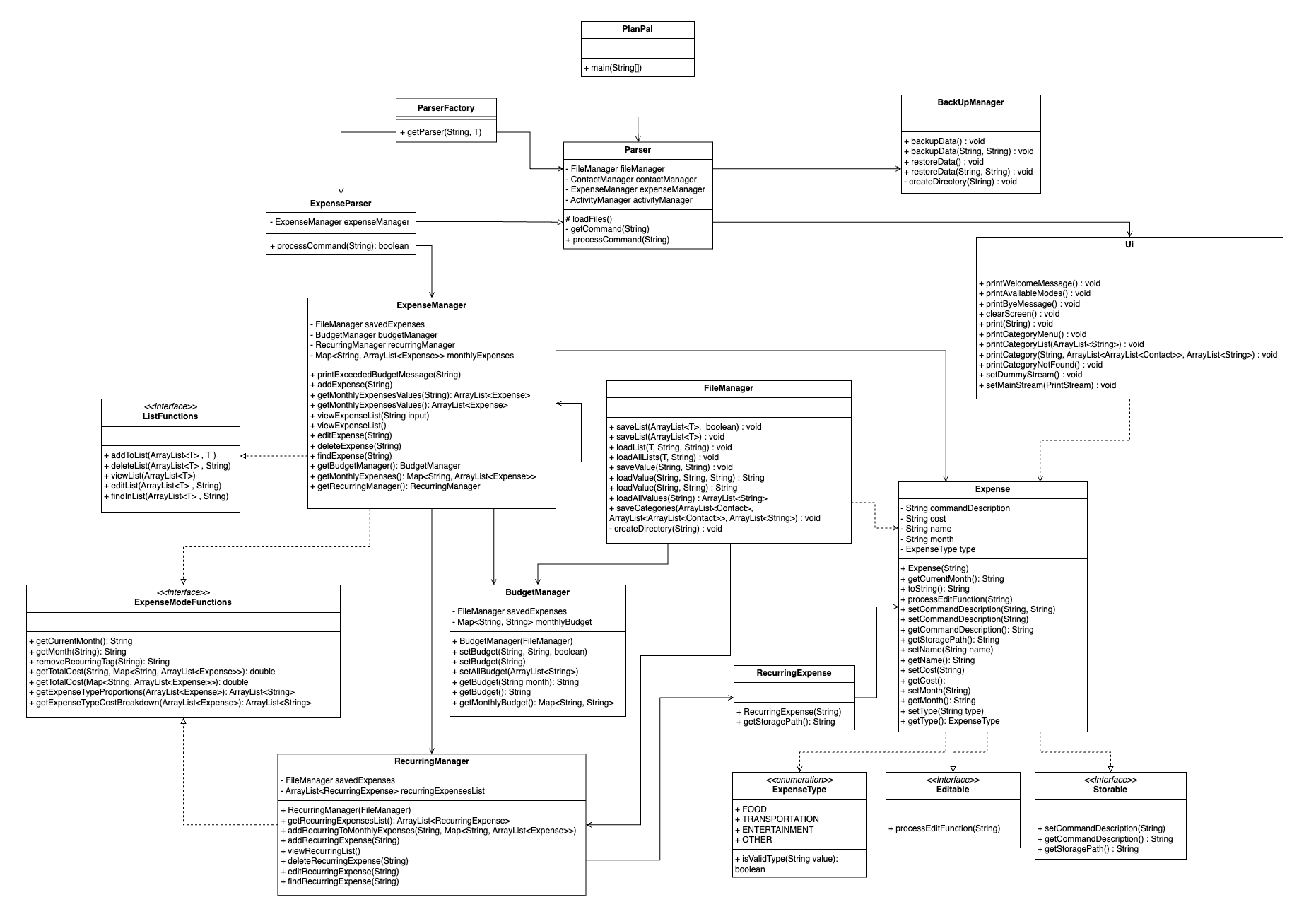
Expense Classes
- The
Expenseclass represents an individual expense with attributes like command description, cost, month, name, and type. It implements the Editable and Storable interfaces for editing and storage functionalities. - The
ExpenseTypeclass is an enumeration that categorizes expenses into different types. - The
ExpenseParserclass is responsible for parsing expense-related commands and delegating them to theExpenseManager. - The
ExpenseManagerclass manages and processes expenses, interacting with theFileManager,BudgetManager, andRecurringManager. - The
RecurringExpenseclass represents an expense that recurs monthly. - The
RecurringManagerclass manages recurring expenses, including adding, viewing, and removing them. - The
BudgetManagerclass manages user budgets, including setting, retrieving, and clearing budgets. - The
ExpenseModeFunctionsinterface defines methods for handling expense modes, such as current month and recurring expenses.
Set Budget Command
The sequence diagram below illustrates the process from adding a budget (to a month).
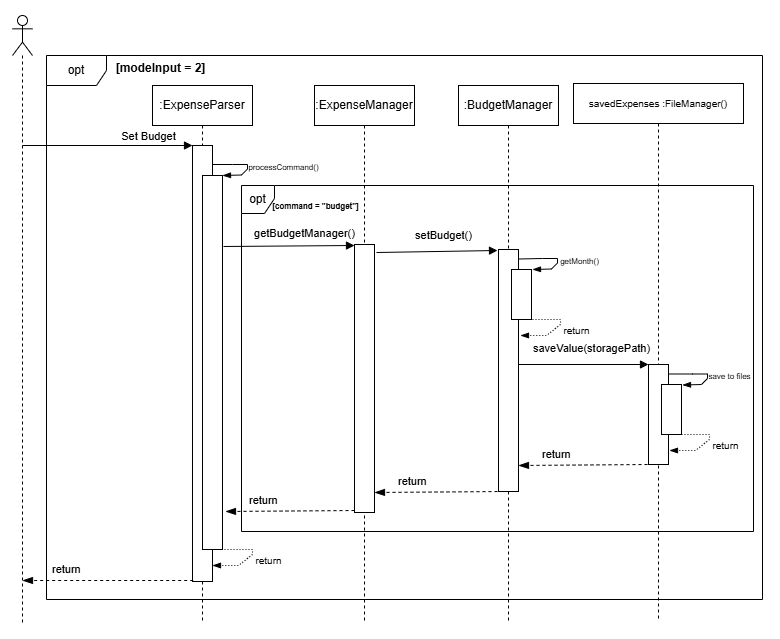
Components Breakdown:
- For simplicity, the
Uicomponent has been taken out ExpenseParserclass is theParsercomponentExpenseManagerclass is theModecomponentBudgetManagerclass is created when ExpenseManager was constructed
Explanation:
- Before this command is executed, the user will have to choose their mode.
- When modeInput is 2, representing expense manager, the user is then asked for a command in this mode.
- When command to set budget is sent, the
ExpenseParserprocesses this command. - BudgetManager is then used to set the budget.
- During this process, it tries to find the month value and then using this value, the budget is set to that month.
- Budget is then saved to a budget txt file.
Add Command
The sequence diagrams below illustrate the process for resolving the “add” command.
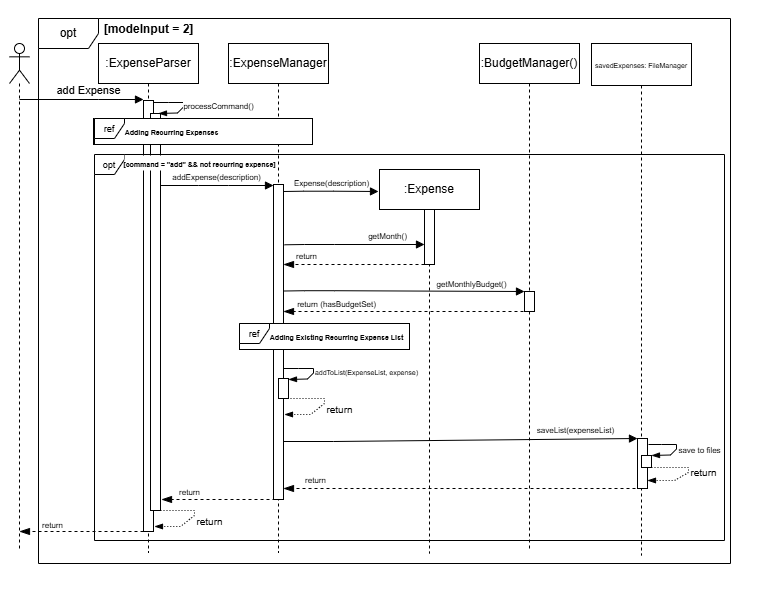
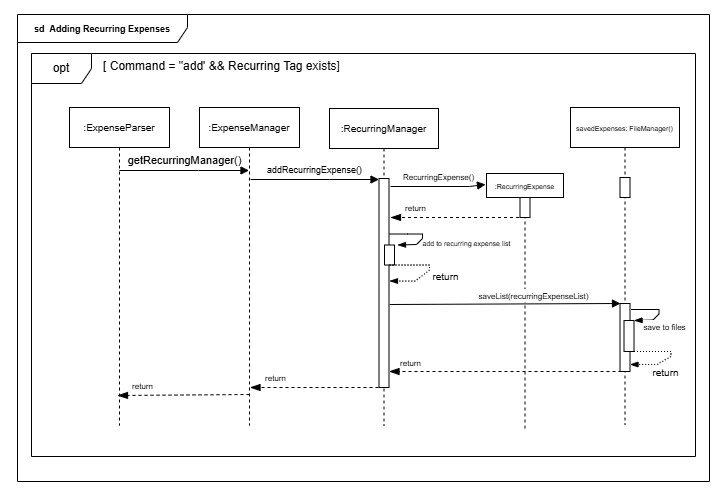
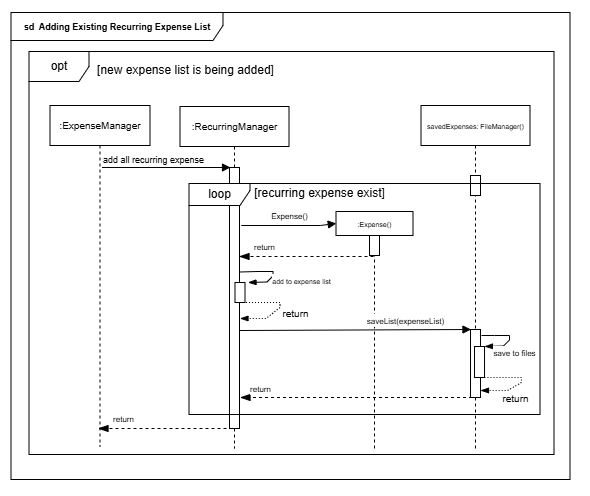
Components Breakdown:
- For simplicity, the
Uicomponent has been taken out ExpenseParserclass is theParsercomponentExpenseManagerclass is theModecomponentBudgetManagerclass is created when ExpenseManager was constructed
Explanation:
The way the add command works for expense manager is similar to how it works for contact manager. The key differences are listed below:
- There is a check for
/recurringand/month:tag. - Addition of the recurring expense list when new expense list is created.
List Command
The sequence diagram below illustrates the process for resolving the “list” command.
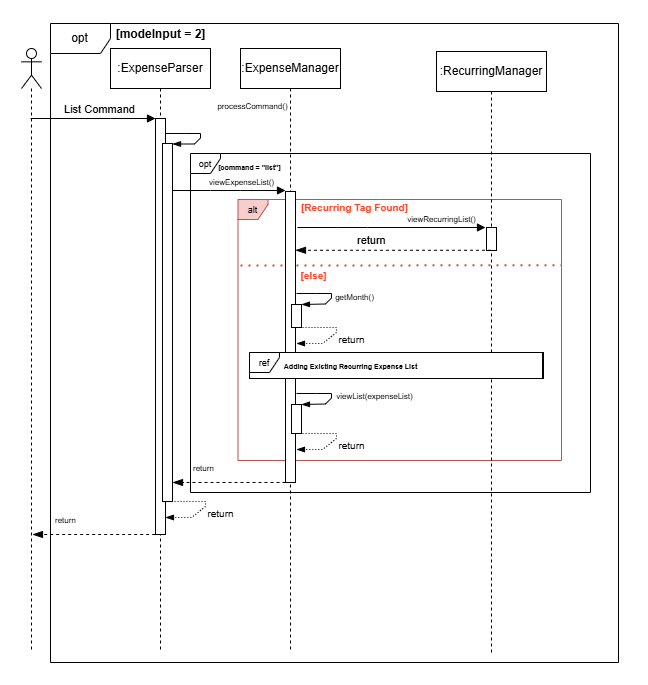
Components Breakdown:
- For simplicity, the
Uicomponent has been taken out ExpenseParserclass is theParsercomponentExpenseManagerclass is theModecomponentRecurringManagerclass is created when ExpenseManager was constructed
Explanation:
The way the list command works for expense manager is similar to how it works for contact manager. The key difference are listed below:
- There is a check for
/recurringand/month:tag. - It will add the recurring expense list if the user is viewing a new expense list without anything in it. (Refer to the ref frame in add command)
Edit Command
The sequence diagram below illustrates the process for resolving the “edit” command.
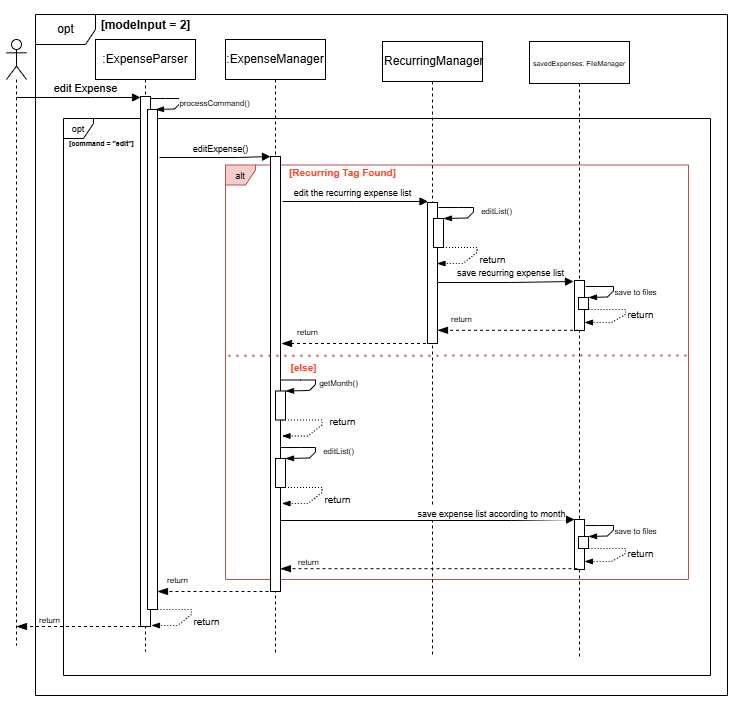
Components Breakdown:
- For simplicity, the
Uicomponent has been taken out ExpenseParserclass is theParsercomponentExpenseManagerclass is theModecomponentRecurringManagerclass is created when ExpenseManager was constructed
Explanation:
The way the edit command works for expense manager is similar to how it works for contact manager. The key differences are listed below:
- There is a check for
/recurringand/month:tag. - You are able to edit both the recurring expense list or the monthly list, depending on whichever is chosen.
Delete Command
The sequence diagram below illustrates the process for resolving the “delete” command.
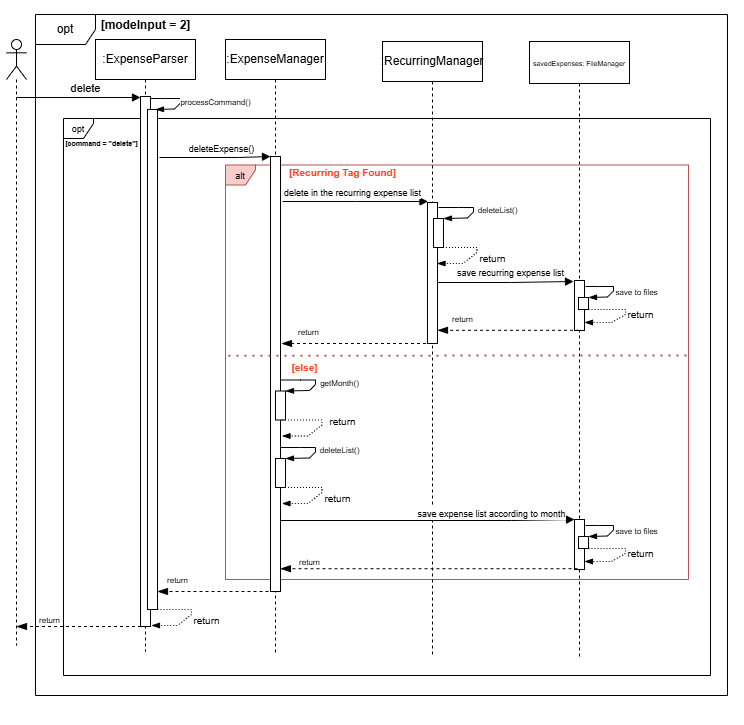
Components Breakdown:
- For simplicity, the
Uicomponent has been taken out ExpenseParserclass is theParsercomponentExpenseManagerclass is theModecomponentRecurringManagerclass is created when ExpenseManager was constructed
Explanation:
The way the delete command works for expense manager is similar to how it works for contact manager. The key differences are listed below:
- There is a check for
/recurringand/month:tag. - You are able to delete in both the recurring expense list or the monthly list, depending on whichever is chosen.
Find Command
The sequence diagram below illustrates the process for resolving the “find” command.
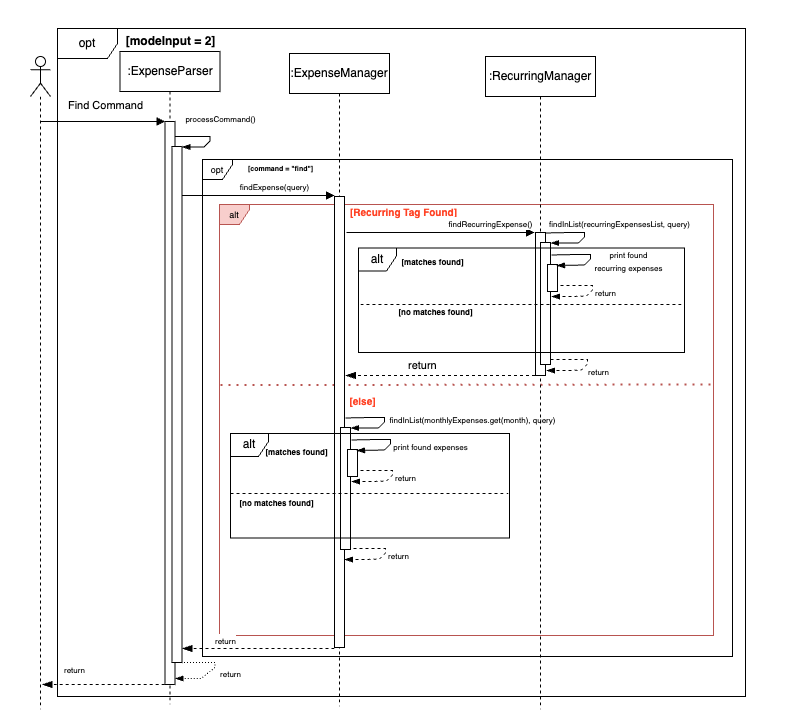
Components Breakdown:
- For simplicity, the
Uicomponent has been taken out ExpenseParserclass is theParsercomponentExpenseManagerclass is theModecomponentRecurringManagerclass is created when ExpenseManager was constructed
Explanation:
The way the find command works for expense manager is similar to how it works for contact manager. The key differences are listed below:
- There is a check for
/recurringand/month:tag. - You are able to find in both the recurring expense list or the monthly list, depending on whichever is chosen.
Mode: Activity Manager
The class diagram below represents the Activity Manager system.
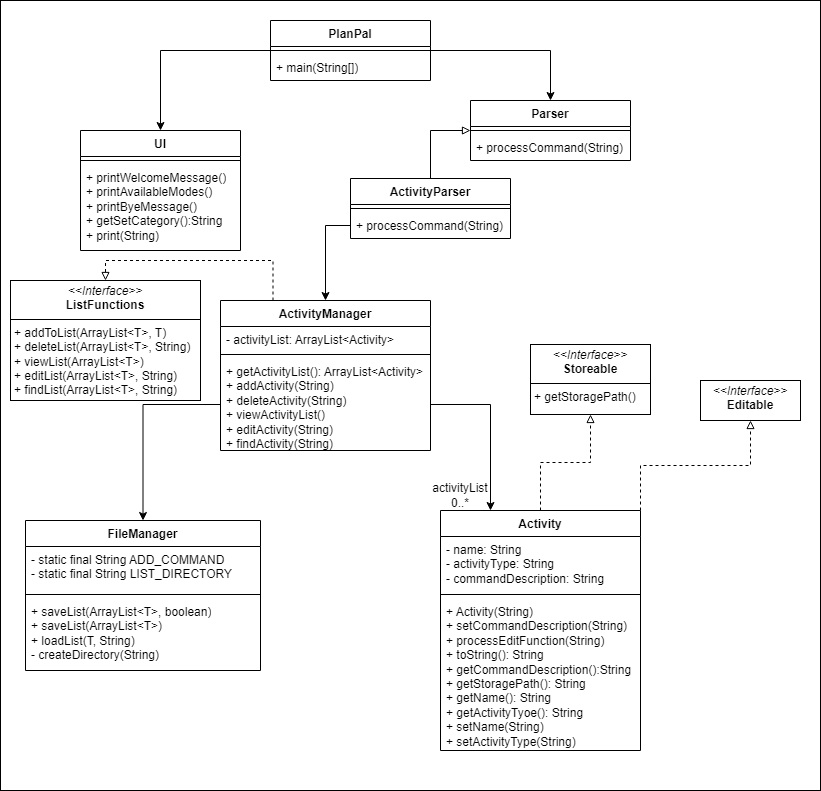
Add Command
The sequence diagram below illustrates the process for resolving the “add” command.
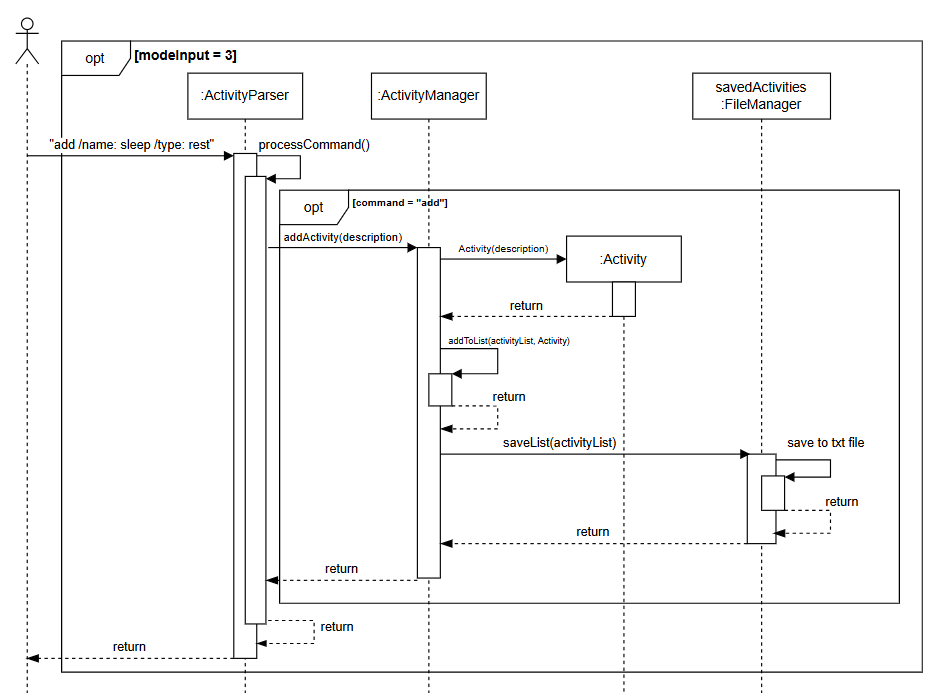
Components Breakdown:
- For simplicity, the
Uicomponent has been taken out ActivityParserclass is theParsercomponentActivityManagerclass is theModecomponent
Explanation:
The way the add command works for activity manager is similar to how it works for contact manager, with the only difference
being the names used, as well as an additional type to dictate activity type.
Delete Command
The sequence diagram below illustrates the process for resolving the “add” command.
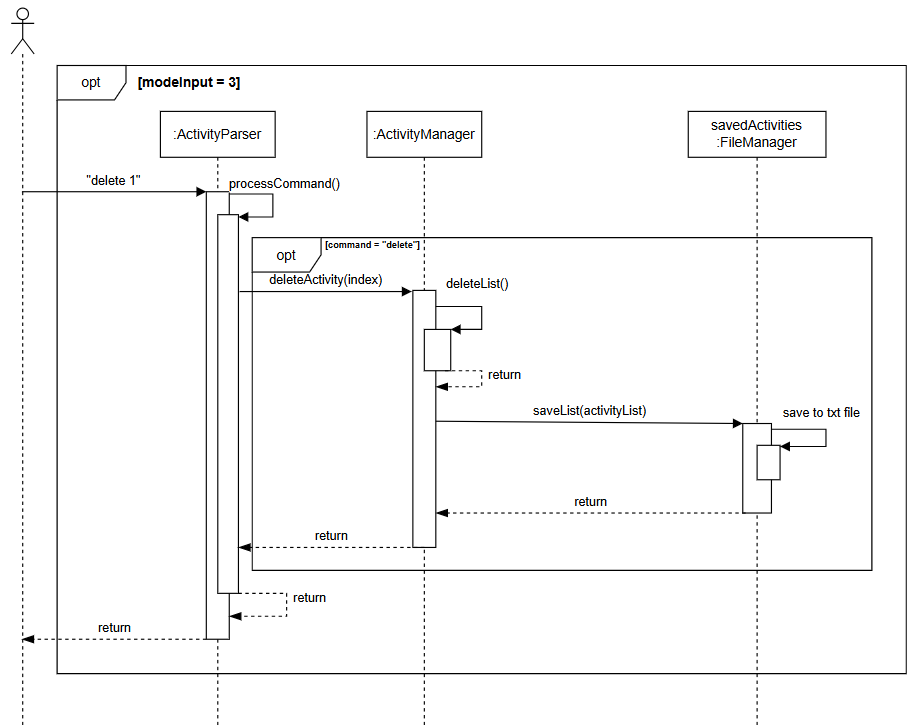
Components Breakdown:
- For simplicity, the
Uicomponent has been taken out ActivityParserclass is theParsercomponentActivityManagerclass is theModecomponent
Explanation:
The way the delete command works for activity manager is similar to how it works for contact manager, with the only difference
being the names used.
Edit Command
The sequence diagram below illustrates the process for resolving the “edit” command.
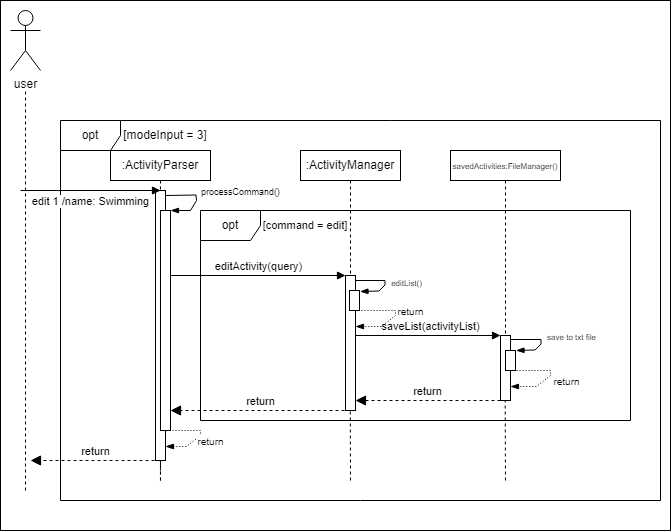
Components Breakdown:
- For simplicity, the
Uicomponent has been taken out ActivityParserclass is theParsercomponentActivityManagerclass is theModecomponent
Explanation:
The way the edit command works for activity manager is similar to how it works for contact manager.
List Command
The sequence diagram below illustrates the process for resolving the “list” command.
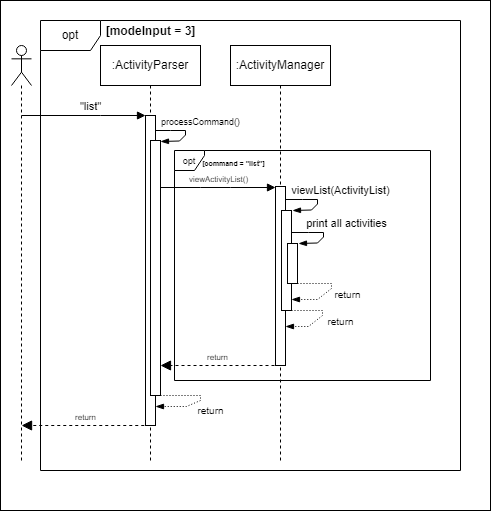
Components Breakdown:
- For simplicity, the
Uicomponent has been taken out ActivityParserclass is theParsercomponentActivityManagerclass is theModecomponent
Explanation:
The way the list command works for activity manager is similar to how it works for contact manager.
Find Command
The sequence diagram below illustrates the process for resolving the “find” command.
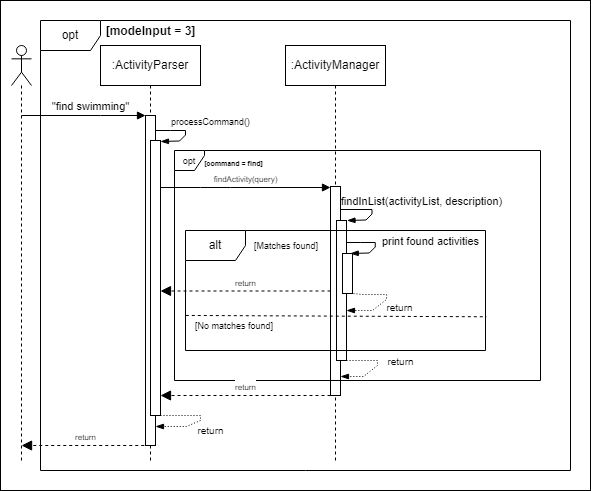
Components Breakdown:
- For simplicity, the
Uicomponent has been taken out ActivityParserclass is theParsercomponentActivityManagerclass is theModecomponent
Explanation:
The way the find command works for activity manager is similar to how it works for contact manager.
Product Scope
Target user profile
Our target user profile is international students studying in NUS.
Value proposition
Studying abroad can often feel overwhelming, and building a support network is essential to feeling connected and settled. This application empowers users to organize and easily access contact information and key details about the people they meet at NUS, fostering meaningful connections and a sense of community. Additionally, the app provides tools to manage spending effectively, helping international students stay on top of their finances and focus on making the most of their time in a new country.
User Stories
| Version | As a … | I want to … | So that I can … |
|---|---|---|---|
| v1.0 | NUS international student | see my list of contacts | easily call home or look for emergency contacts when needed |
| v1.0 | NUS international student | add a contact | expand my list of useful contacts |
| v1.0 | NUS international student | delete a contact | remove a contact if I no longer need it |
| v1.0 | NUS international student | edit a contact | amend any mistakes when creating the contact or if the number has been changed |
| v1.0 | NUS international student | save my contacts | my contacts are still there when I exit and enter the application again |
| v2.0 | NUS international student | set a monthly budget | ensure that I do not spend more than a certain amount each month |
| v2.0 | NUS international student | add an expense | keep track of what I am spending my money on |
| v2.0 | NUS international student | delete an expense | remove inaccurate expenses |
| v2.0 | NUS international student | list expenses | view all my current expenses |
| v2.0 | NUS international student | edit an expense | change details regarding my past expenses |
| v2.0 | NUS international student | find an expense | view the expense I am looking for quickly |
| v2.0 | NUS international student | classify expenses into types | keep track of what type of items I am spending money on |
| v2.0 | NUS international student | separate expenses by month | keep track of monthly expenses |
| v2.0 | NUS international student | see a breakdown of my spending according to type | be more aware of my spending habits |
| v2.0 | NUS international student | handle recurring expenses | keep track of monthly subscriptions conveniently |
| v2.0 | NUS international student | see my list of activities | keep track of my schedule |
| v2.0 | NUS international student | add an activity | expand my list of activities |
| v2.0 | NUS international student | delete an activity | remove an activity when I have done it |
| v2.0 | NUS international student | edit an activity | amend any mistakes when creating the activity or if the activity has been changed |
| v2.0 | NUS international student | save my activities | my activities are still there when I exit and enter the application again |
Non-Functional Requirements
- Technical Requirements: Any mainstream OS, i.e. Windows, macOS or Linux, with Java 17 installed.
- Project Scope Constraints: Data storage is only to be performed locally.
- Quality Requirements: The application should be intuitive for a user with little experience with CLIs.
Glossary
- Contact - Personal details and contact information of an individual
- Expense - An item that stores cost value
- Recurring Expense
- An expense that is added when ALL the following conditions are fulfilled:
- A NEW expense list is being created
- The month of the new list is NOT before the current month.
- An expense that is added when ALL the following conditions are fulfilled:
- Activity - Name of activity and its type
Instructions for manual testing
View the User Guide for the full list of UI commands and their related use case and expected outcomes.